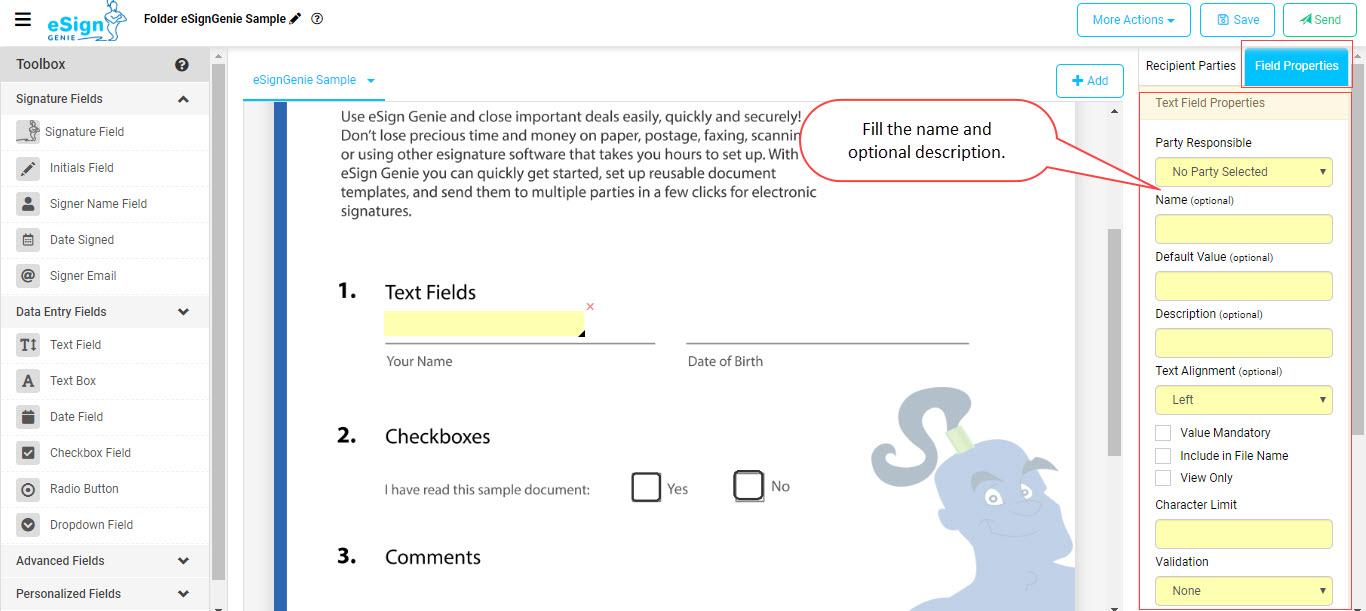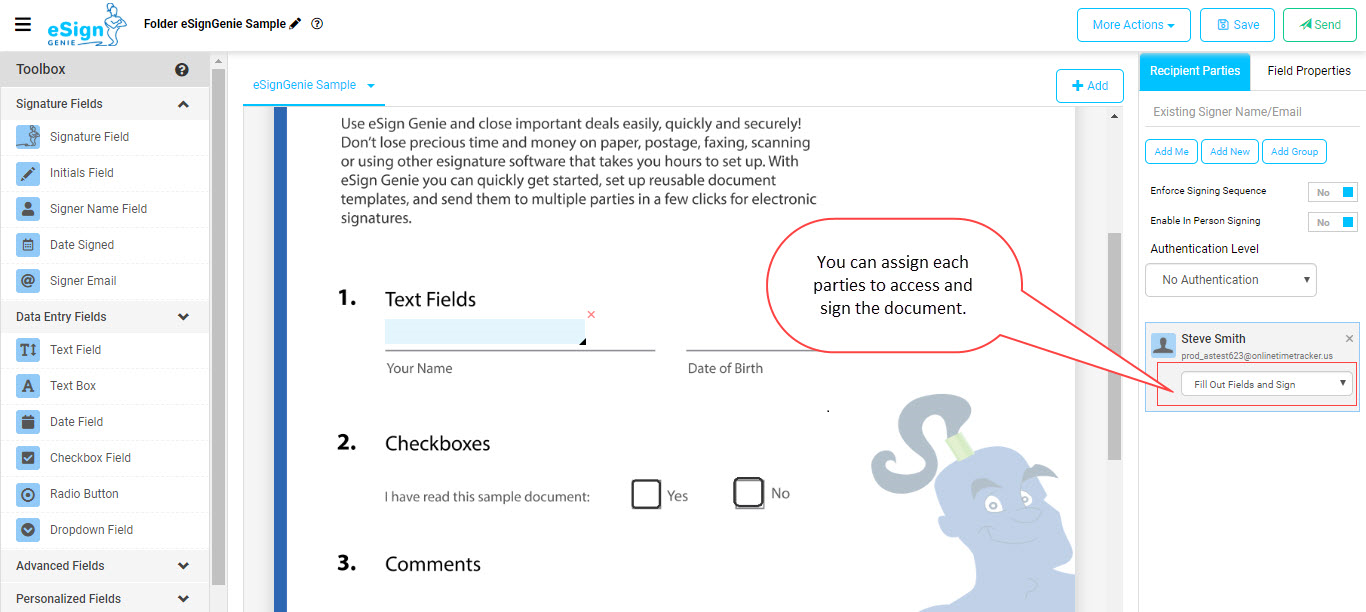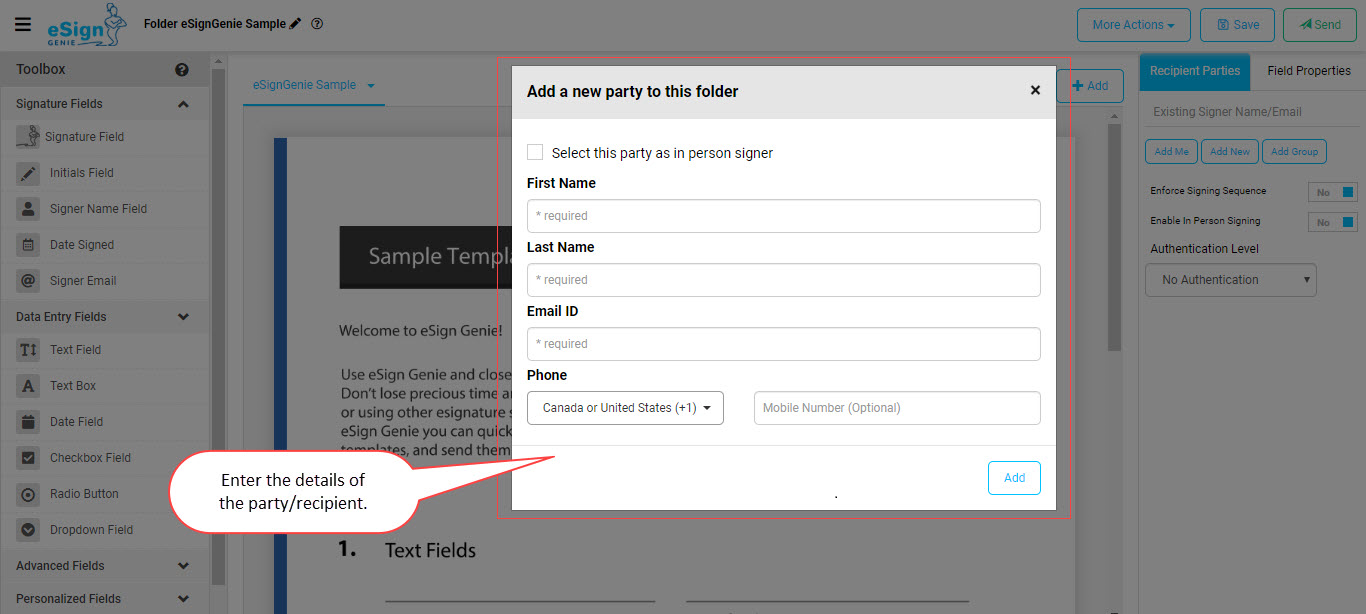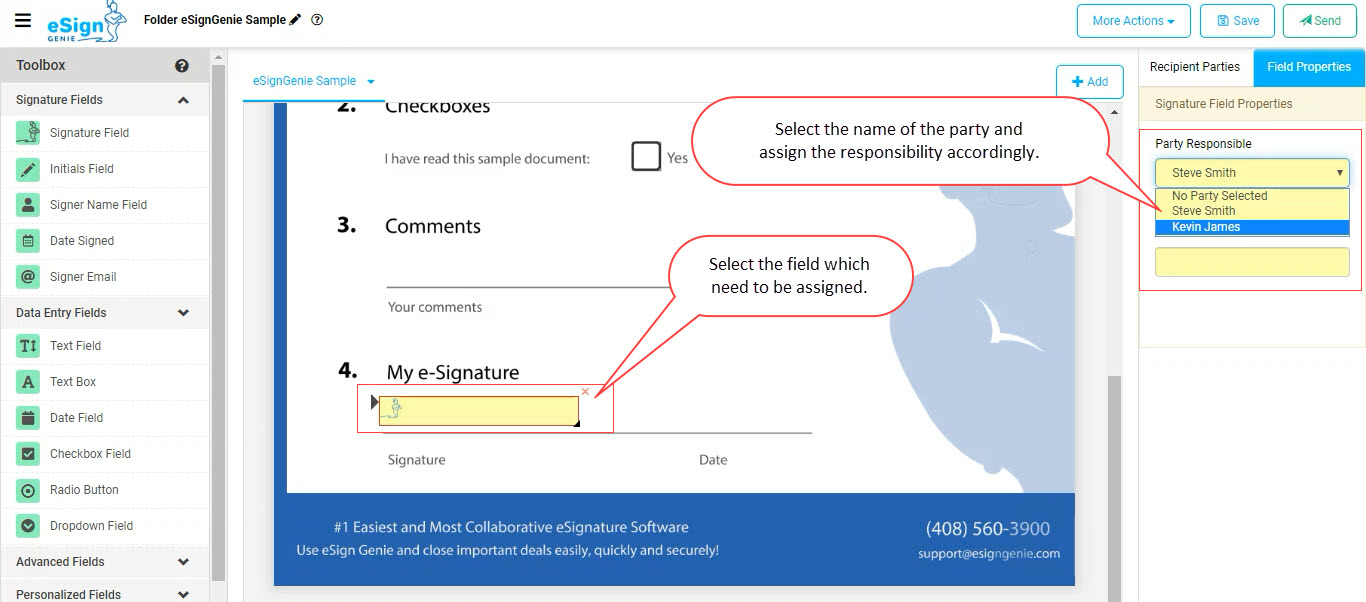Table of Contents
Welcome to Foxit eSign, the #1 easiest and most collaborative eSignature solution available! This short document will walk you through the entire process of uploading a PDF document and sending it for electronic signatures.
Video
You can watch this video or skip to the steps below.
Create a new Document by uploading a PDF file
All the steps below assume you are logged in with an active account on eSignGenie.com.
-
Once the PDF loads, select the tags from the left side toolbar and drag and drop at the places where you want the sender or recipient to fill out the information. Please note that you can add more PDF documents to this folder using the add tab.
-
Select ‘Enforce Sequence Workflow’ if needed. When you enable sequence based workflow, you will be able to set the workflow path in series combined with parallel by numbering each signer sequence accordingly. If the serial number against the recipient names are the same, they will get notified at the same time and can sign the documents in parallel. See the highlighted parallel and sequential workflow together during a sequence based workflow.
-
You can also arrange the signer sequence by dragging and dropping the recipient names in the correct place and the sequence number will change automatically.
Recommendation: how recipients parties eSign documents, how to create a reusable template and how to send reusable template for esignatures