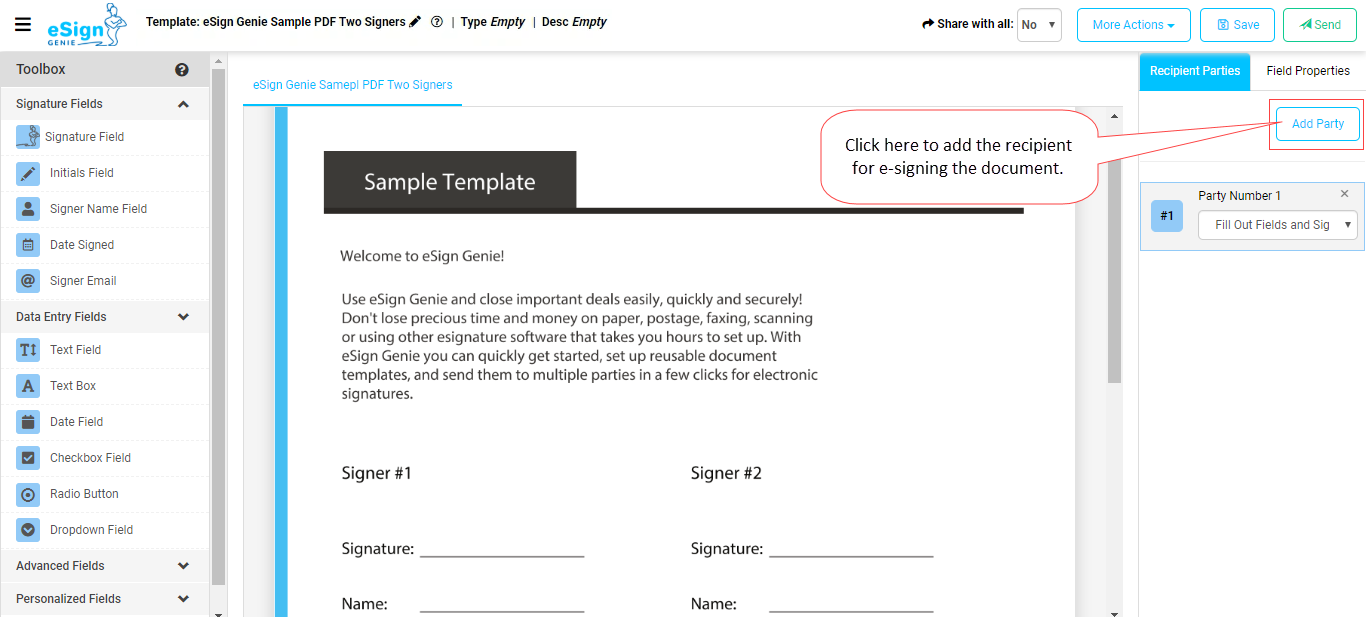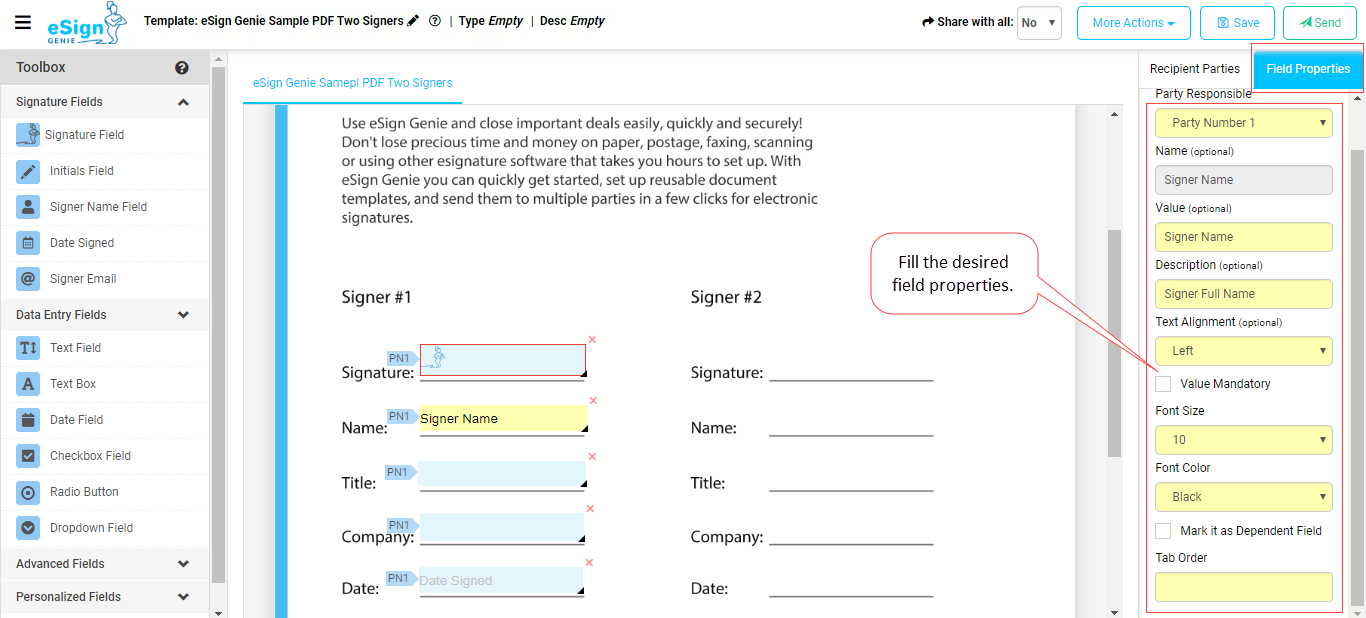Table of Contents
Here it is explained how to create reusable PDF document templates on Foxit eSign.
Video
You can watch the video below to learn how to set up and send a template as an electronic document for signing:
Steps to Create a Reusable Pdf Document Template
All the steps below assume you are logged in with an active account on eSignGenie.com
- Log in to the application and click on `Template` under ‘Create a New’ box on the homepage.
2. You can now choose the required PDF file from your computer to create a template.
3. Click on the `Add party` icon to add the total number of parties or recipients that will be involved in reviewing, filling out field values and esigning. You will assign the name to each party later when sending the document for esignature.
4. It is important to note that when you drag and drop, the fields will be automatically assigned to the Party Highlighted in Gray on the right in the Recipient Parties section.
6. Create name, format, mandatory or not, and the responsible party based on the sequence of routing the document for esignature.
7. Similarly drag and drop esignature and other fields to be filled out and assign properties and you can adjust the length and height of the field by dragging the tip on the bottom right corner of the field tag.
8. You can select multiple fields using the CTRL key + Clicking on multiple fields.
10. You can edit the template name by clicking on the template on the top left corner.