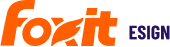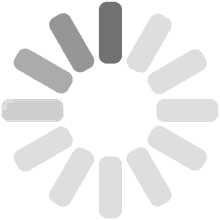Table of Contents
In this QuickStart Guide, we will give you an overview of Foxit eSign to show how easy it is to get a document signed. You will learn how you can send a document or reusable template to the recipient for an eSignature.
Key Steps:
1. Define Account Settings and Personal Account Settings
2. Create Reusable Templates and Send for E-signatures
3. Create Document and Send for E-signatures
Video
You can watch the Overview of Foxit eSign Application video or skip to the steps below.
How to Define Your Account and Personal Profile Settings
Account Settings
-
You can setup your account information fields under ‘Navigation:: Settings> Accounts Settings’ page.
-
Date Format: Date format for your account will default while creating a document or template. The default date format can be modified for each document if required.
-
Document Access Preference: User will be able to open the document directly by clicking on the option if “No login required by a signer” is selected else it will ask for the username and password before signing the document. The first-time signer will be automatically routed to create a login if the preference is selected as ‘Login required by signer’
-
If you are a Business Premium customer, you can upload you company logo that will appear on all Foxit eSign application pages and email communications in place of the Foxit eSign Logo.
Personal Profile Settings and Password Change
-
On the top right of the screen, click on your name and then select ‘My Profile’ and then change the profile settings by updating the name and address.
-
To change the password, select the checkbox, add the old password and update the new password and then save it.
-
You can change the notification settings according to your requirements.
How to get a Reusable Template Signed on Foxit eSign
For the documents that are common with the exception that they can be filled with different values for different recipients/signer, you can create reusable templates.
-
Templates are a big time saver as you can re-use your most common documents.
Example: If you need the employee’s signature on “Employee Agreement” where the fields can be filled out differently each time and the remaining content remains same, you should create a reusable template and enable the field to be filled rather than uploading the document for each employee one by one. You can simply select one or more reusable templates and send them when required. Here are the quick steps on how to create a reusable template:
-
Upload a document from the computer or your cloud storage from the home screen under the ‘Reusable Template’ section.
-
Add party, drag and drop a field from options on left side toolbox fields, assign them to parties and mark mandatory or leave optional form field properties on the bottom-right by selecting the field.
-
Once you are ready to send, click on ‘Send’.
-
Now add the email address of the recipient(s) and assign them document permissions accordingly.
-
You can apply “Enforce Sequence Workflow” as explained above.
-
You can customize the subject and body of the email before sending the invitation to the recipient.
-
Send the template and then check the status of your document by clicking on history to get the details.
-
You can also read the full guide How to Create a Reusable PDF Document Templates
How to get a Document Signed on Foxit eSign
For documents that are custom and uniquely created each time before sending it to the recipients/senders, you should create a document and send it directly.
-
Upload a document from your computer from the home page.
-
Drag and drop your desired fields wherever you need them from the toolbox.
-
Add the name of the recipient who needs to sign the document.
-
Assign the property to the fields in the document, like the recipient responsible for filling in the value.
-
You can also apply “Enforce Sequence Workflow” to get the signatures in a sequence from the recipients.
-
Before sending the document you can modify the email subject and message which will go to the recipient.
-
The recipient will get an invitation email which-he/she will need to click on the view document(s) link in the email to read the document and sign it.
-
You can check the history of the document to check the document status.
-
Recipients can download the PDF of the signed document.
-
You can also read the full guide here How to Create a new Document by uploading a PDF file