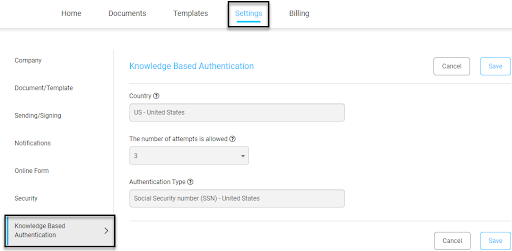Summary
We value your feedback, if you have something to share then email us at support@esigngenie.com.
NEW FEATURES
[NEW] KBA (KNOWLEDGE-BASED AUTHENTICATION)
See our KBA Press release
Description
We have added a new feature called “Knowledge-Based Authentication”. Knowledge-based authentication (KBA) is an enhanced identity validation method for authenticating a signer by asking random questions based on publicly available and commercially available knowledge about the signer. This authentication feature helps prove the identity of users by requiring a social security number to be provided. Major banks and lenders are required to accept e-signed documents utilizing KBA. The use of KBA is an Enterprise feature that costs $1.00 per signer.
Requirements:
Enterprise Plan
KBA Balance added to account (can be checked under the Billing tab)
Recipient’s Name under the email address must match name associated with SSN
Recipient’s Name under ‘My Profile’ in Foxit eSign must match name associated with SSN
How it works
KBA verifies a signer’s identity by associating their SSN or passport credentials with information available publicly and commercially. Foxit eSign connects securely with LexisNexis services. The first names, last names, and email addresses will not be able to be edited upon accessing the KBA questionnaire so these fields must match the SSN or passport information connected to the email address contact information or Foxit eSign account.
How to use KBA when sending a document from a template
In the section where you enter the recipient’s Authentication Level, select Knowledge Based Authentication.
How to edit the settings for KBA
- Settings tab
- Left side panel
- Knowledge-Based Authentication
- Country: This is the default value shown to the signer and cannot be changed.
- The number of attempts allowed: It specifies the maximum number of attempts allowed by any signer.
- Authentication Type: Types of authentication allowed for knowledge-based authentications.
Additional information
- Country and Authentication type will have a default setting depending on the account owner’s email address.
- The number of attempts allowed can be customized from 1 to 5 attempts.
[NEW] INSTRUCTIONAL VIDEO
An updated instructional video, ‘Document Signing Instructions for New Signers’, is added to the default instructions used in the signing process. Access the instructions from the question mark icon, next to your name, in the signing process.
[NEW] DELETE USER FUNCTIONALITY
A new Foxit eSign feature allowing our Super Admins to delete users and transferring their assets to another user is added. With Super Admin access, the Delete user feature can be found in the Account User’s page from the Settings tab.
How to delete a user from the account
- Go to the Settings tab. Click the “Account Users” button in the left side panel and click the Delete button underneath the “Actions” section.
- Once you click on the “Delete” icon, you will be asked to choose an Account User to transfer the data of the current user that you are trying to delete.
- Click “Confirm” after selecting the user from the dropdown to pass the ownership of the documents/templates of the user you are trying to delete.
- You will get a notification that the user has been successfully deleted.
You can select an appropriate user to pass the ownership from the dropdown section. Please refer to the screenshot below:
Please note
- Documents, templates and other assets will be transferred to another account user.
- A user cannot be deleted without transferring their data to another account user.
- If you are trying to delete a “Super Admin”, their data can only be transferred to another Super Admin of the account.
- If you are trying to delete a Regular User or Admin, the ownership of their documents can be transferred to the Admin or the Super Admin of the account.
API UPDATES
[NEW] PARAMETERS FOR HIDING DETAILS IN EMBEDDED SESSION (API)
Two new parameters have been added for hiding details in the embedded signing session:
” hideFolderName “: true,
” hideDocumentsName “: true,
[NEW] ADDED NEW ‘SIGNEREMAIL’ PARAMETER (API)
This new feature will let you download a report of the documents of a specific signer by passing the value in this particular parameter. The “SignerEmail” parameter has now been added in the API section.
BUG FIXES
[UPDATE] NULL VALUE IN THE DEFAULT EMAIL TEMPLATE
The “Default Email Template” displayed a null value instead of “Foxit eSign Team”. (Resolved)
[UPDATE] ERROR OCCURRING AFTER TRYING TO EXECUTE THE DOCUMENT
An error message occurred when trying to Execute a document for some users. The error was: “Some Error in processing documents. Please press back and try again or contact support.”. (Resolved)